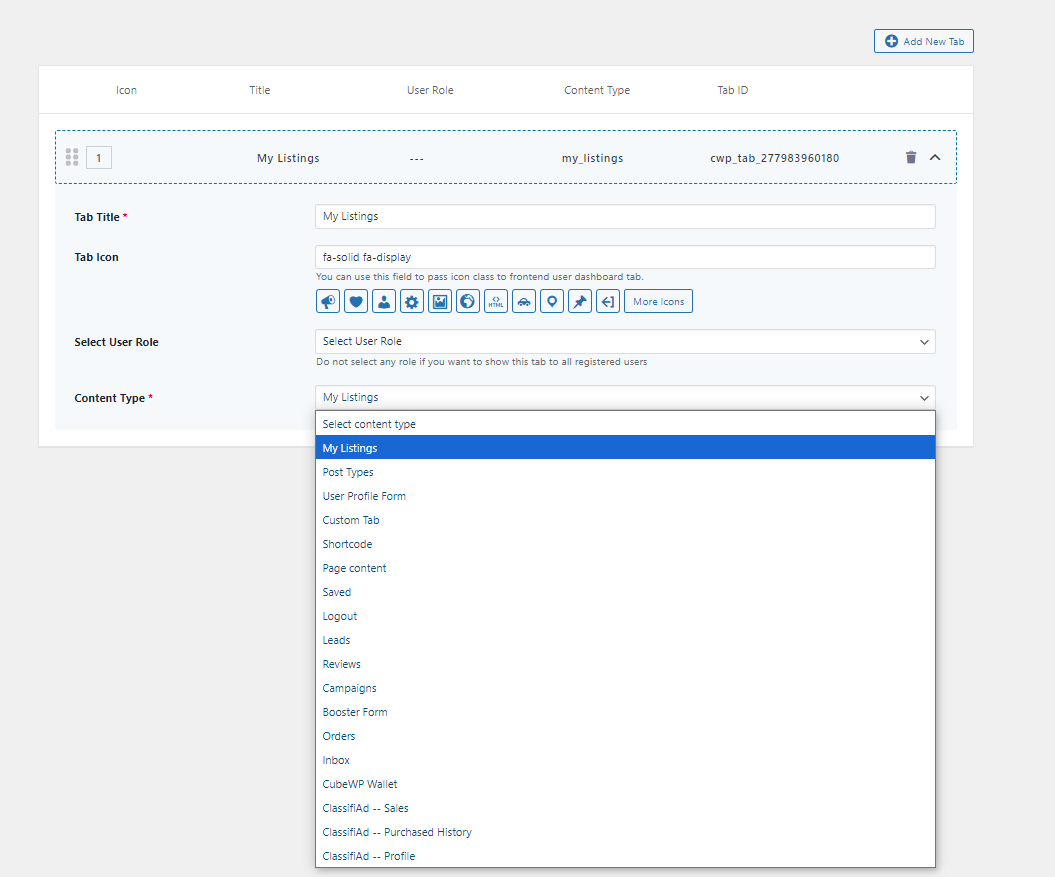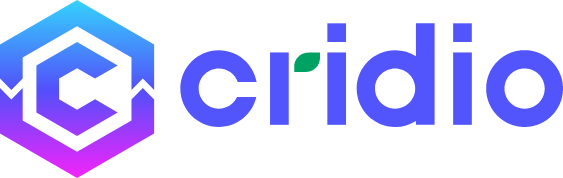Purpose-driven dashboard to display page content
The Purpose-driven Dashboard is a centralized, user-friendly control panel that helps users manage and track various aspects of their activities within the platform. Its main purpose is to streamline navigation and provide quick access to essential tools and data. Key elements of the dashboard include:
-
- Listings: This section allows users to view and manage the listings they have created on the platform. It provides a central location to update or remove their published listings
- Post Types: This refers to the different types of content users can create, such as ads, articles, or listings. Each post type is structured differently based on its purpose (e.g., job posts, product listings)
- User Profile Form: A form that allows users to input and update their profile information, like name, contact details, and other personal or business information
- Custom Tab: Users can create custom tabs for additional information on their listings or profile. These tabs can be tailored to provide extra details or features not available by default.
- Shortcode: A tool that allows users to insert specific functionalities into a page or post using a simple code. For example, they can add a contact form or display certain elements using a shortcode.
- Page Content: This section allows users to manage the content displayed on specific pages they own, such blog, cart,checkout etc.
- Saved: Users can see and access the listings or ads they’ve saved for later. This section is like a favorites list, where users can quickly revisit content they’re interested in.
- Logout: This option lets users securely log out of their account when they are finished using the platform.
- Leads: Users can track leads they’ve generated through their listings or advertisements. This section helps monitor potential customers or inquiries related to their posts.
- Reviews: A place for users to view all the reviews they’ve received on their listings or services. This helps them stay informed about customer feedback.
- Campaigns: Users can create, manage, and track marketing campaigns to promote their listings or services. It helps in driving more visibility to their content.
- Booster Form: A form that allows users to boost or promote their listings or ads, typically by increasing visibility through paid options.
- Orders: This section displays all the user’s orders related to the platform, whether for ads, promotions, or other paid services.
- Inbox: A built-in messaging system where users can check and respond to messages or inquiries from potential buyers, customers, or other users on the platform.
- CubeWP Wallet: A virtual wallet where users can view and manage their funds or balance, typically used for payments, purchasing plans, or boosting campaigns.
- ClassifiAd – Sales: Displays details about the user’s sales activity within the ClassifiAd platform, helping users track the products or services they’ve sold.
- ClassifiAd – Purchased History: A record of all the purchases the user has made, such as buying ads, boosting listings, or subscribing to services.
- ClassifiAd – Profile: This section allows users to manage their ClassifiAd profile, updating their personal or business information, photos, contact details, and more.
You can add the tabs for required content type while creating dashboard: