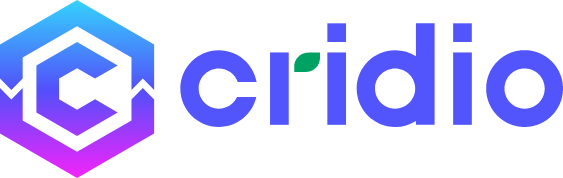Search Filter builder using Custom Fields
To create Search Filter using Custom Fields Follow the steps below:
- Go to CubeWP.
- Click on Search Filter.
- A new window will be open.
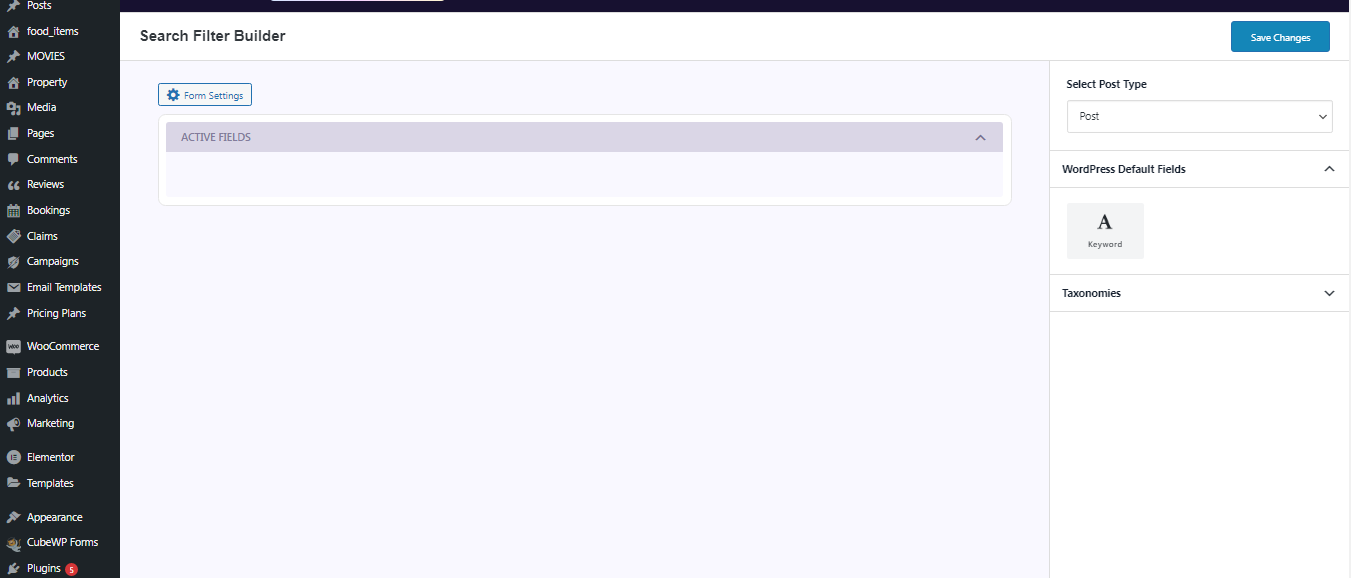
- Select your post type from right side of the window.
- Select WordPress Default Fields
- Select your desired taxonomies
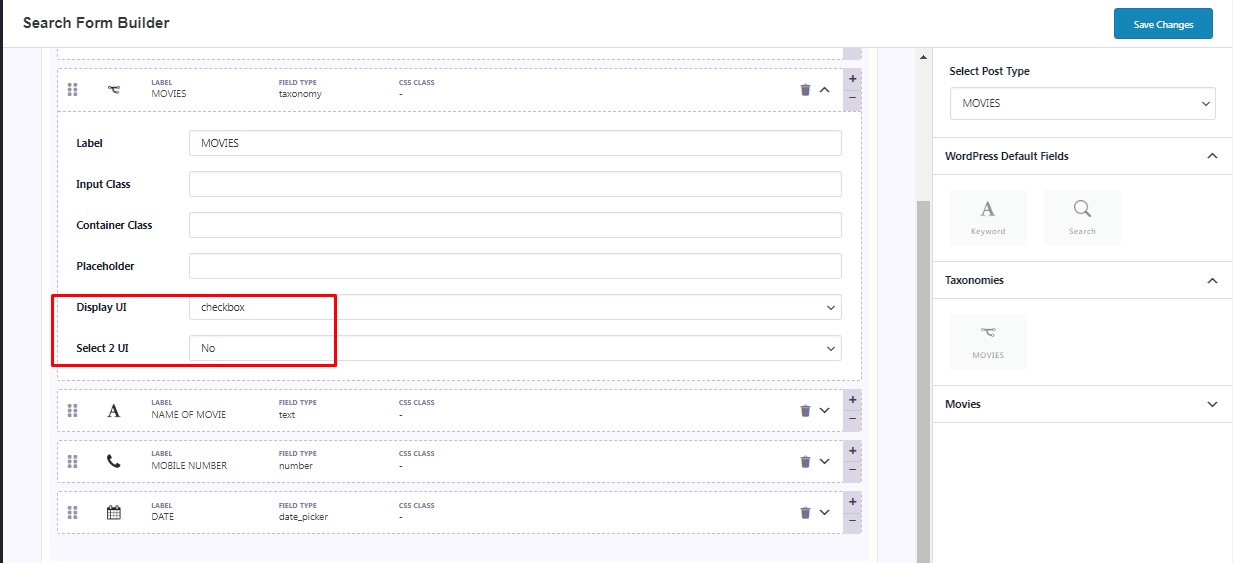
You have the options to customize the appearance of taxonomy based on your needs, such as Checkboxes, Multi-dropdowns, Dropdowns, and the option to choose Select 2 UI.
- Enhance your filters by adding custom fields for additional data.
Note: you can add your custom fields in the search to use as filter
- Click on “Save Changes” to apply and save your filter settings.
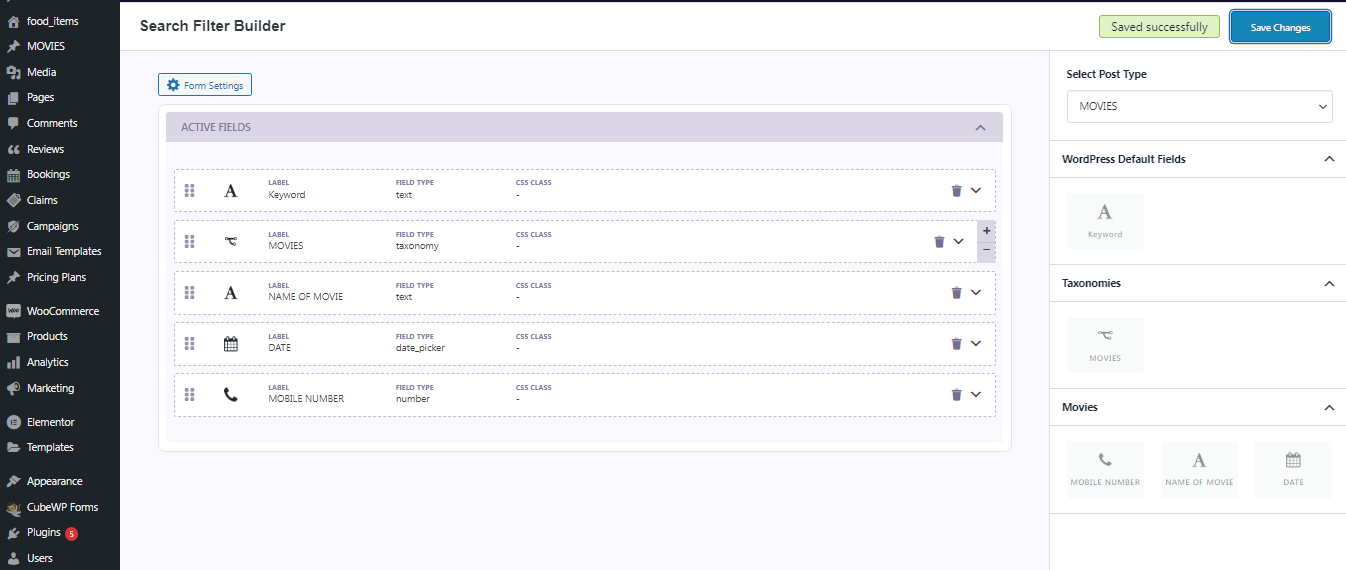
Search filters are OFF by default in CubeWP Setting.
- Go to CubeWP settings,
- Find archive setting
- Go to Filters
- Click the ON button.
- Save Settings
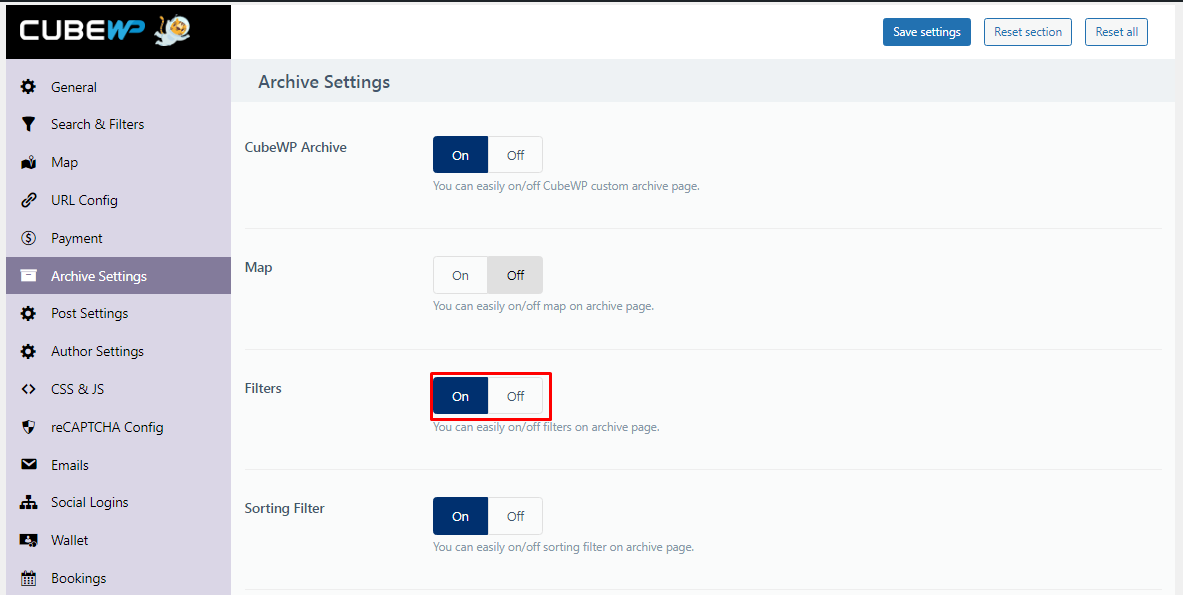
Related Article:
To learn more about Archive Settings, Click Here