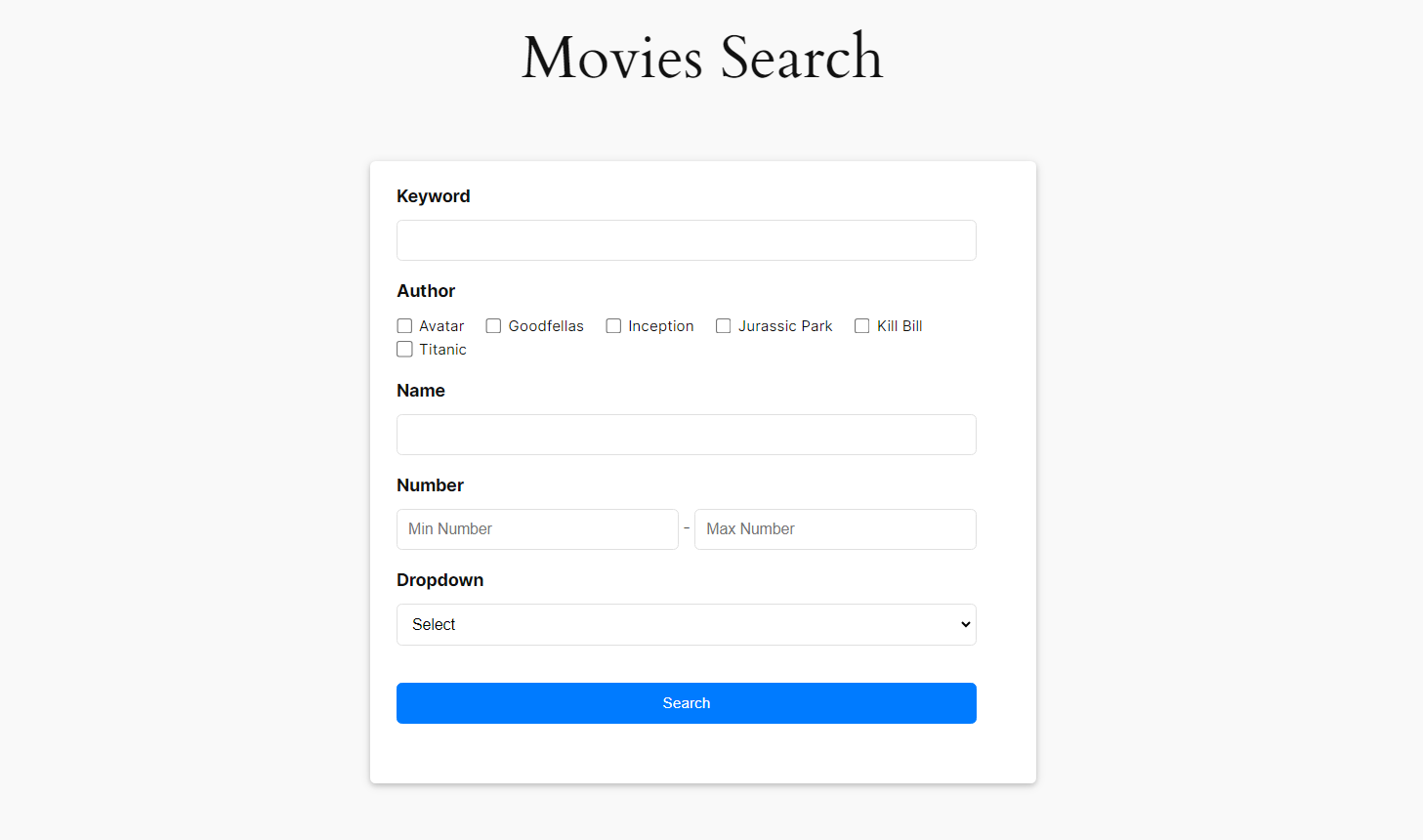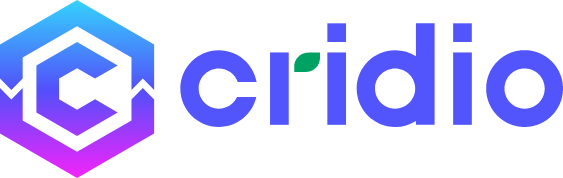Search form builder using Taxonomies and custom Fields
- Go to CubeWP.
- Click on Search Forms.
- A new window will be open.

- Select your Post Type.
- Add WordPress default fields including Title and Featured Image
- Drag and drop the preferred taxonomies and custom fields to the search form. This customisation allows you to include specific criteria for the search.
Note:You have the options to customize the appearance of taxonomy based on your needs, such as Checkboxes, Multi-dropdowns, Dropdowns, and the option to choose Select 2 UI.
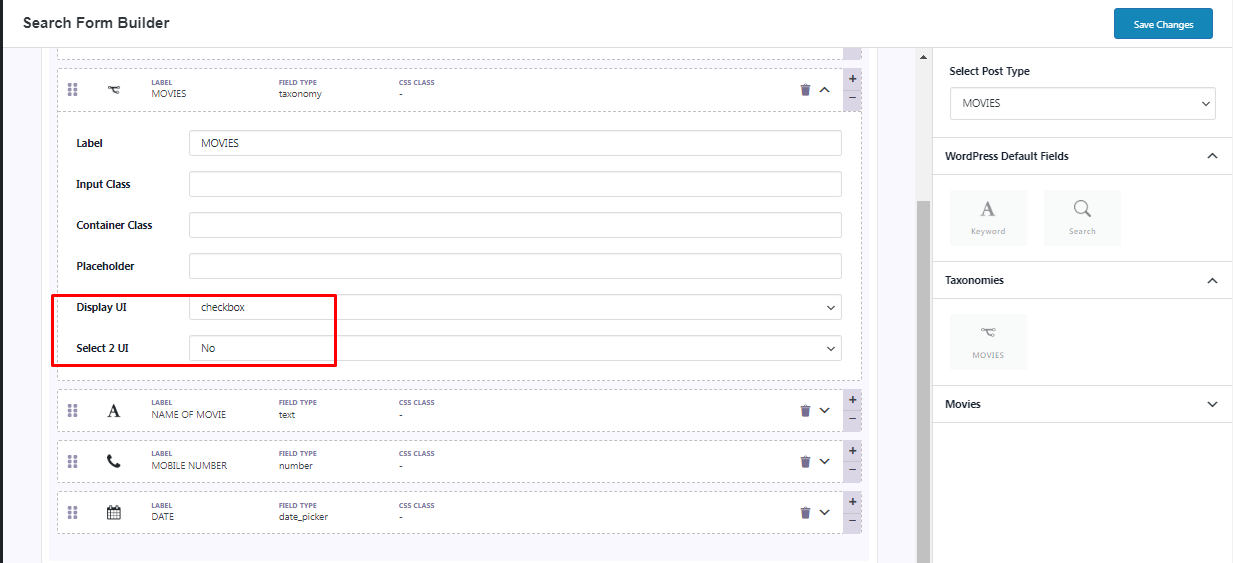
Note: you can add your custom fields in the search if you have CubeWP FrontendPro
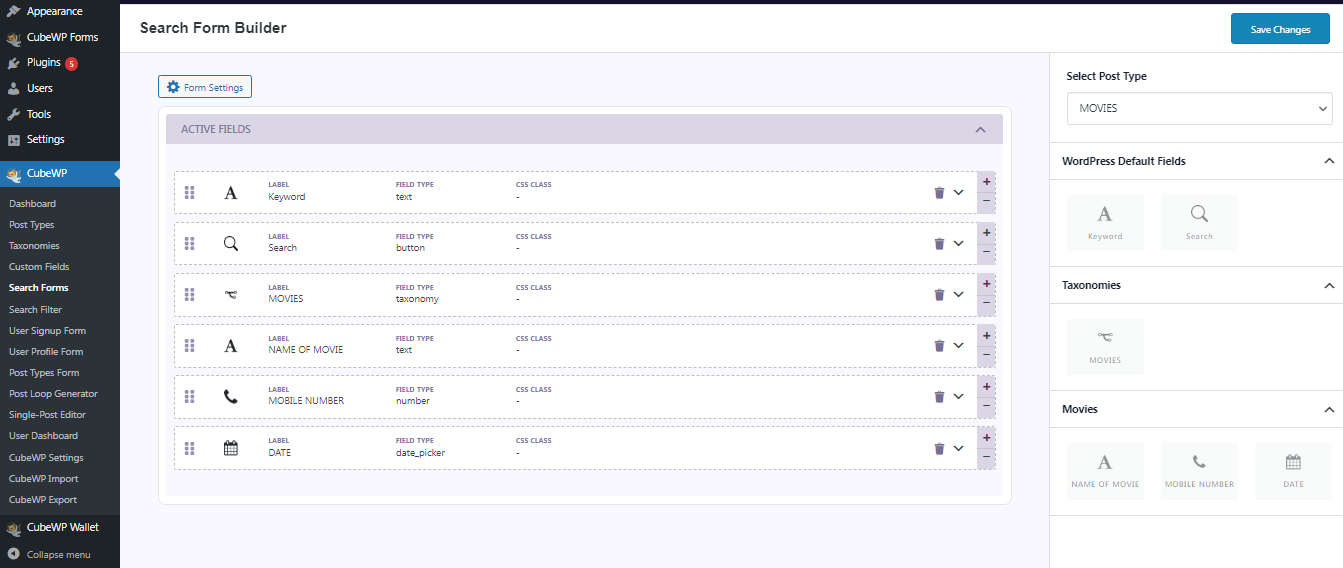
- Clicking Save Changes will generates a code.
- Copy that Generated Code.
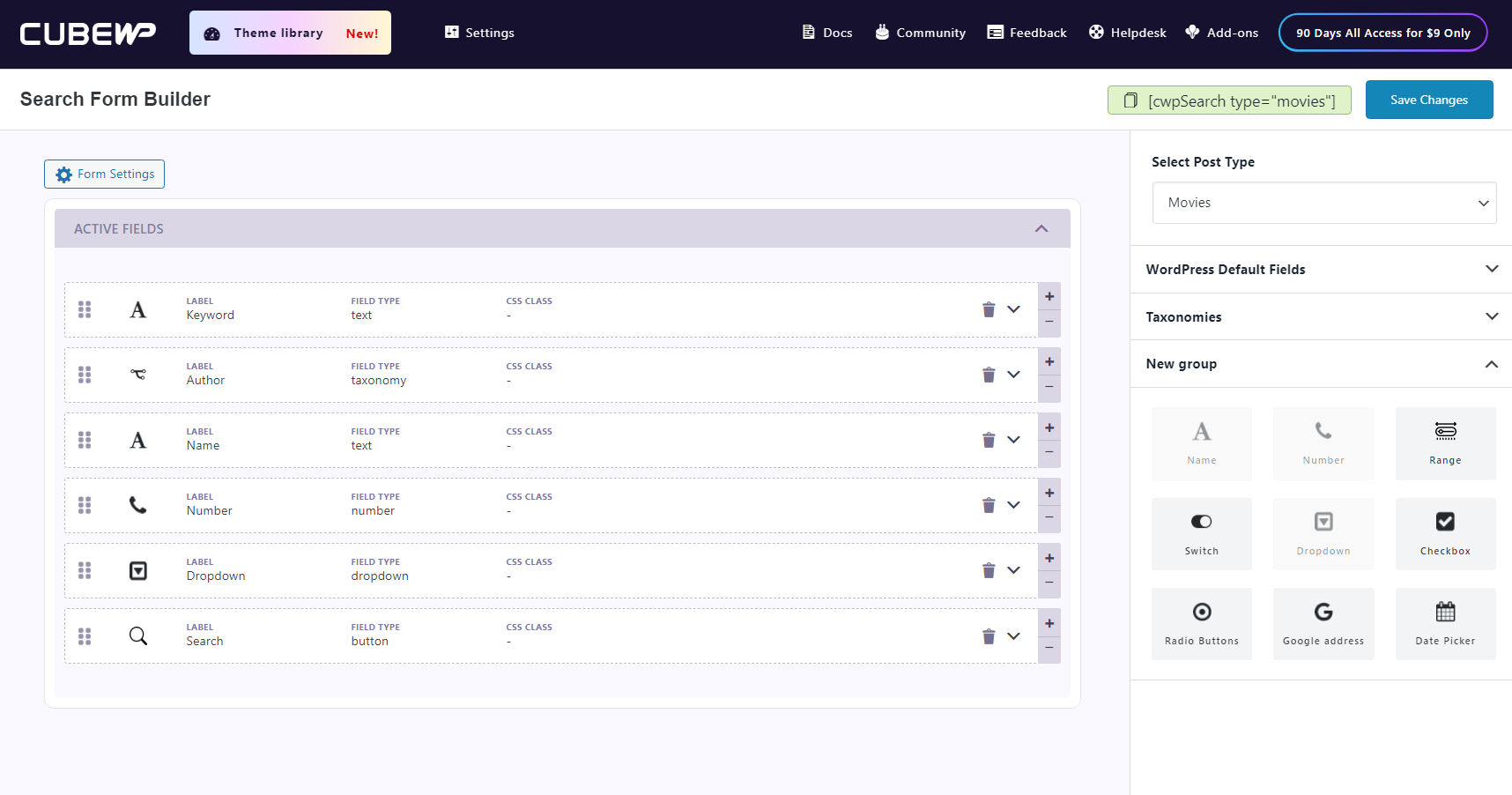
- Create a new page where you want to display the custom search form.
- In the content area of the new page, paste the previously copied short-code.
- Save and publish the page.
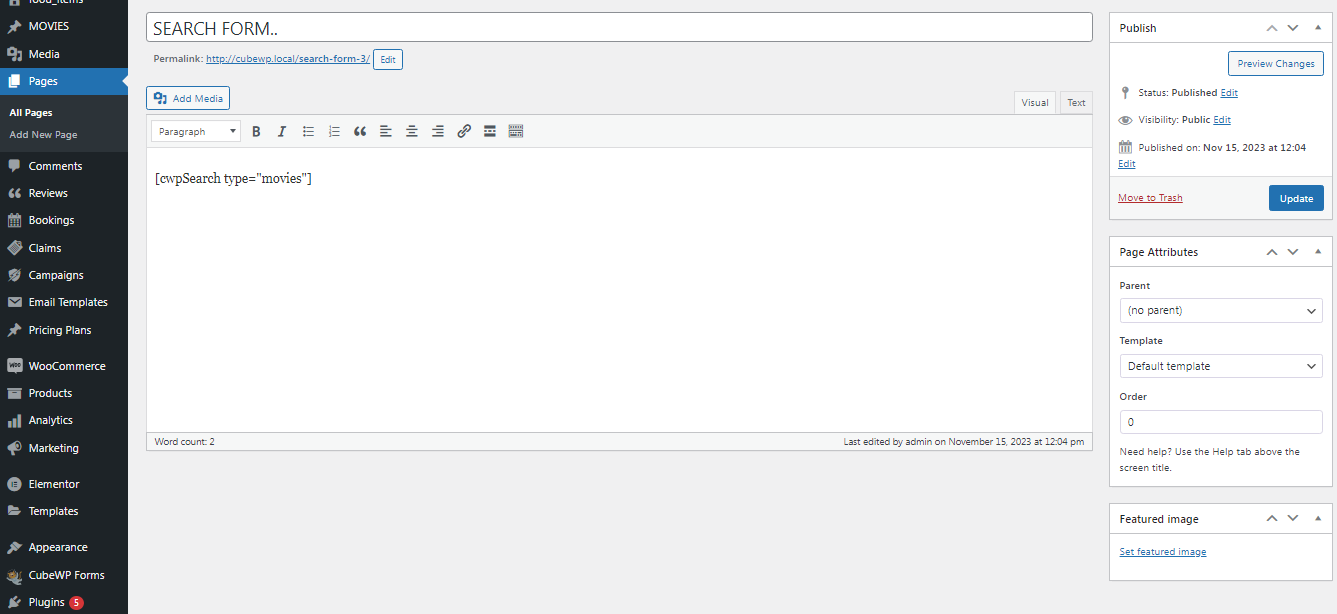
- Visit the newly created page on your website.
- Your custom search form is now live and ready for use.