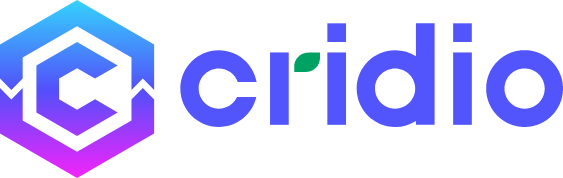How to create dispute in ClassifiedPro?
Enhanced Transaction Security:
- Access CubeWp settings as an admin.
- Click on the “Wallet” option within the settings.
- Enable the “Payment Hold” option.
- Specify the number of days for which the admin can hold the payment.
- Save the changes to apply the configured settings.
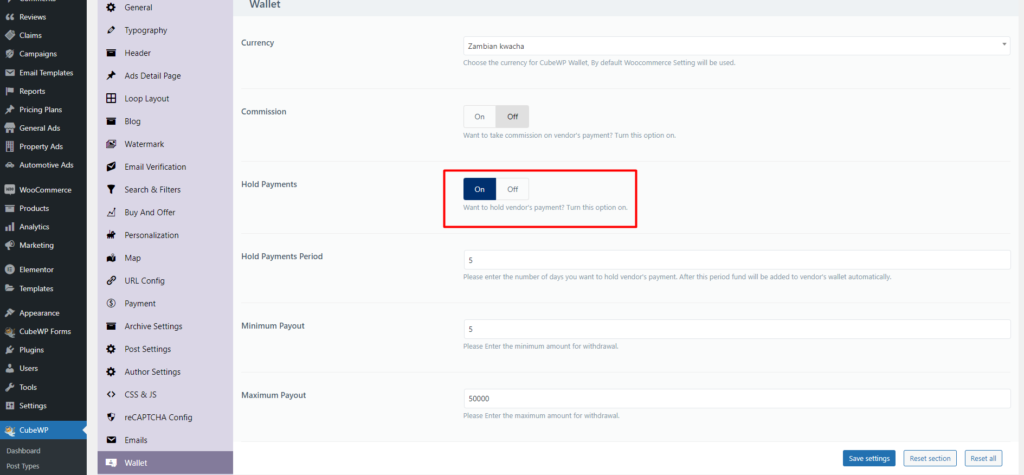
Note:
- After the specified time, the system automatically releases the payment.
- After the hold period, buyers may not be able to create disputes or request refunds.
- This setting helps in managing and controlling payment-related issues within the specified time frame.
Step 1:
- Buyer checks the received product.
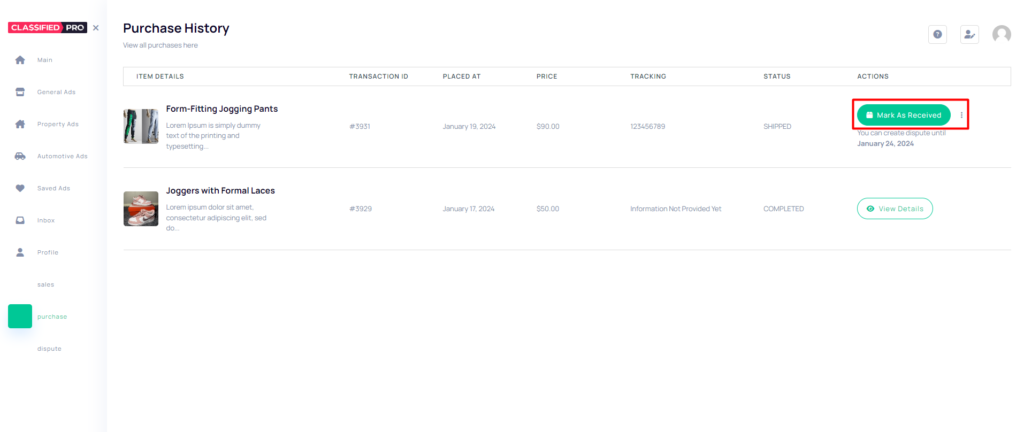
- If issues arise, the buyer clicks on the “Create Dispute” button.
- Accesses the dispute resolution platform.
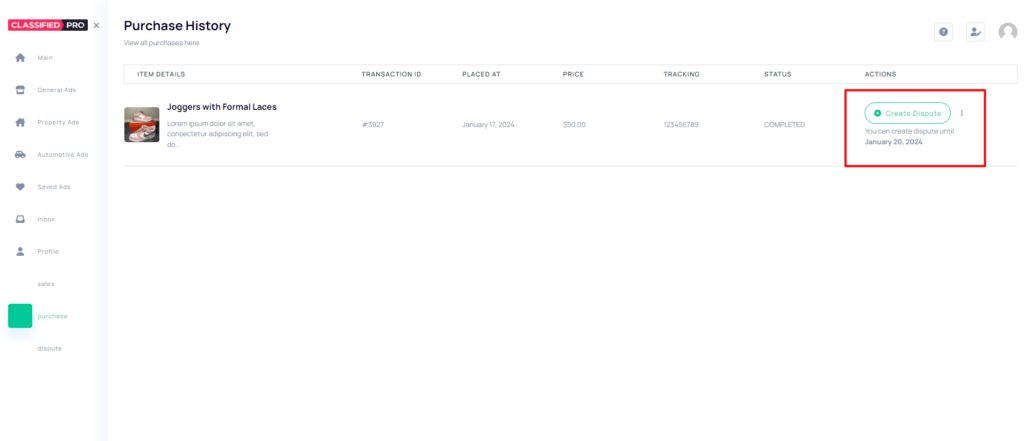
- Provides a detailed description of the product-related issue.
- Specifies the nature of the problem or dissatisfaction.
- Attaches relevant photos, videos, or documents to support the dispute.
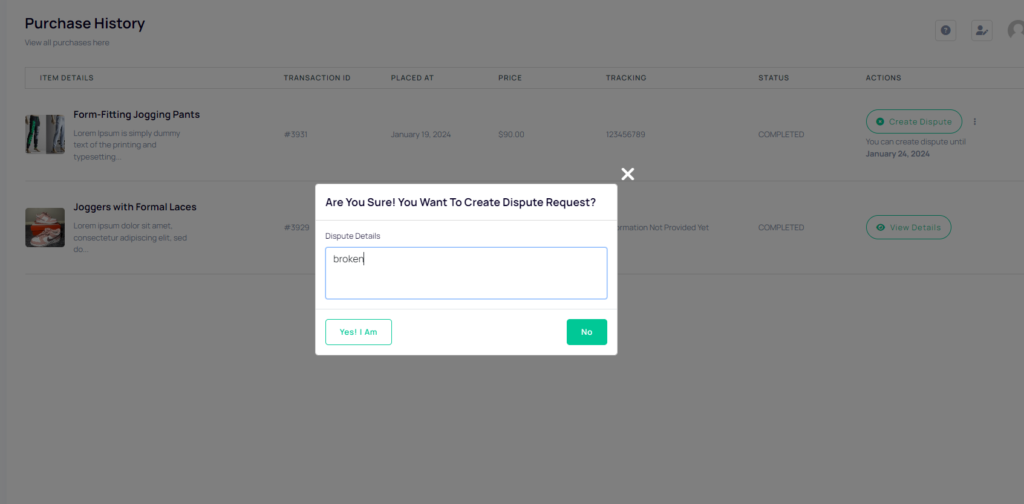
- The dispute is submitted for review by the admin or relevant support team.
- Admin or support team reviews the dispute, examining provided information.
- A resolution is reached, which may include a refund or another mutually agreed-upon solution.
- The buyer is informed of the resolution, and necessary actions, such as a refund, are processed accordingly.
Step 2:
At the both sides, seller and buyer dashboard will show the dispute option.
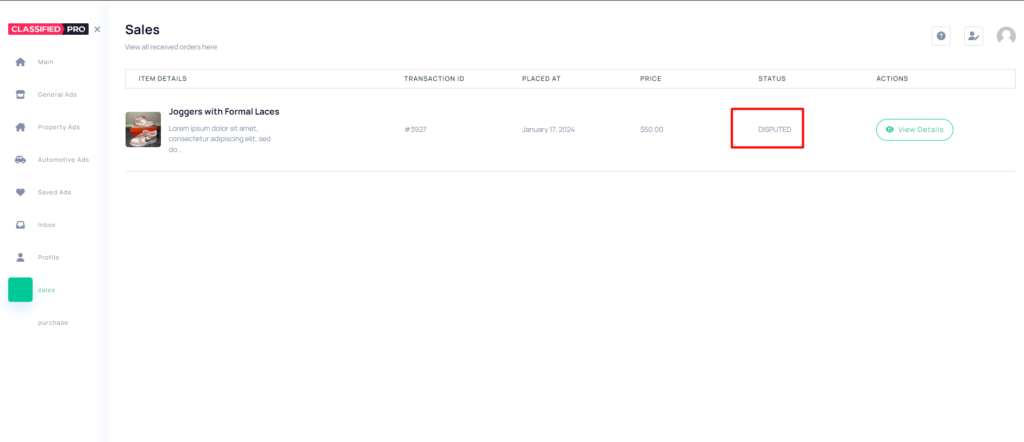

Note:
If these Sales and Purchase tabs are not available:
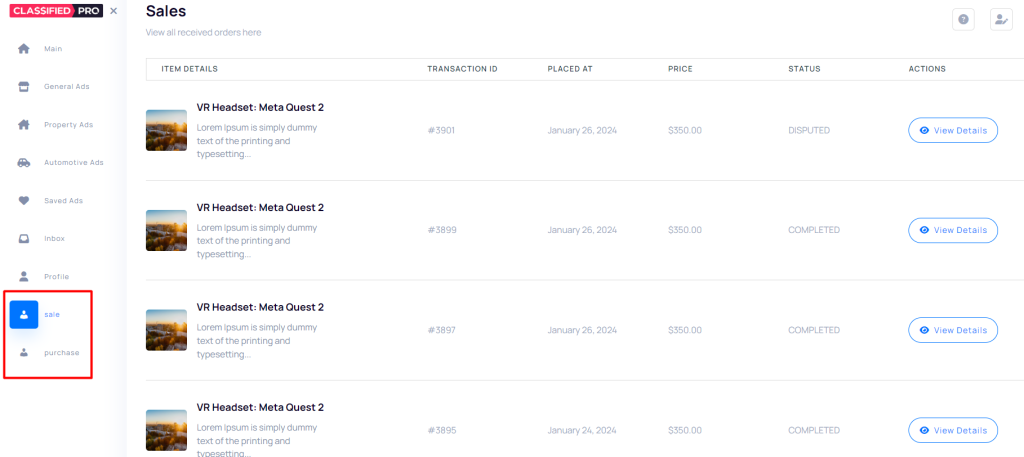
Click on this article to Review the process: