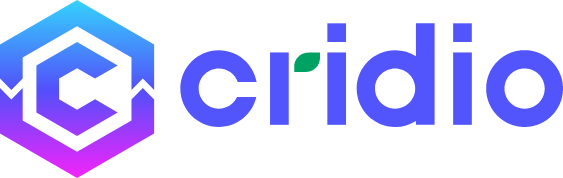Make An Offer
Introducing “Make an Offer” Feature: Make Your Best Offer to the Ad Owner!
When buying or negotiating for an item, flexibility is key. With our Make An Offer feature, users now have the ability to negotiate directly with the ad owner by sending offers based on the listed price of an ad. This feature simplifies the bargaining process by allowing users to submit offers quickly and directly from the ad detail page, making it easier than ever to get a deal that works for both parties.
How Does “Make An Offer” Work?
The Send Offers feature allows potential buyers to submit a bid to the ad owner for an item they’re interested in purchasing. Rather than just asking for more information or starting a chat, users can send a specific offer, giving them the power to negotiate directly and efficiently.
Here’s how it works:
1. Auto-Generated Offers Based on the Ad Price
When a user clicks on the “Make An Offer” button, the system will automatically generate offers based on the ad price. These offers are calculated within preset limits, ensuring that the offer is reasonable and falls within a certain range. The seller can then review and decide whether to accept, decline, or counter the offer.
2. Setting Offer Limits via CubeWP
For website admins, the offer system is fully customizable. You can control the range and flexibility of offers users can send by navigating to CubeWP >> Settings >> Buy and Offer. This allows you to set minimum and maximum limits for offers relative to the ad price, so both buyers and sellers benefit from fair and reasonable negotiations.
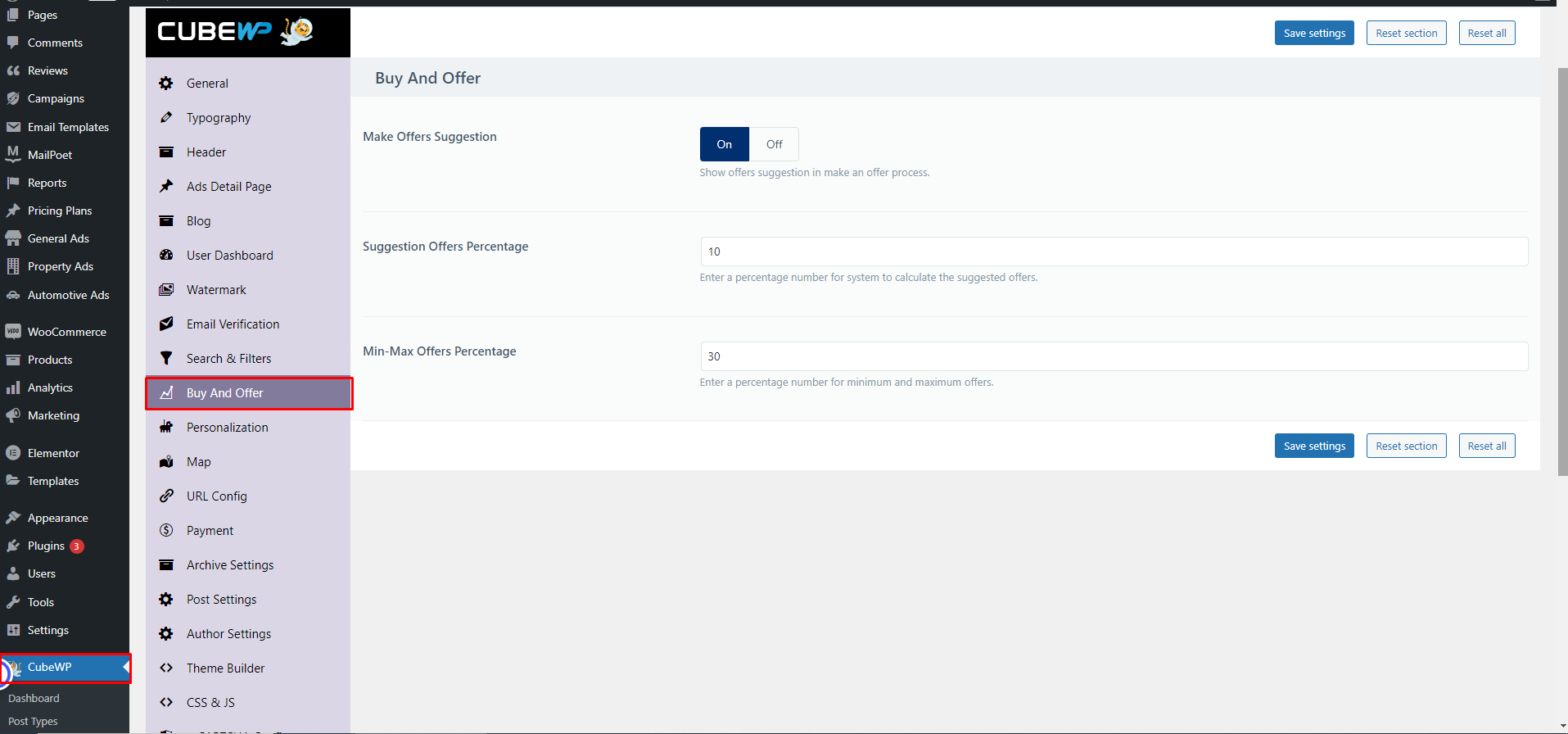
How to Add the “Offer Ad” Button to Your Ad Detail Page
Adding the “Offer ad” button to your ad detail page is simple and requires no coding experience:
1. Go to CubeWP >> Single Post in your WordPress admin dashboard.
2. Select the post type (such as General Ads) where you’d like to allow offers.
3. Drag and drop the “Offer Ad Button” tab into the single post builder, placing it in the spot where you’d like the button to appear on the ad detail page.
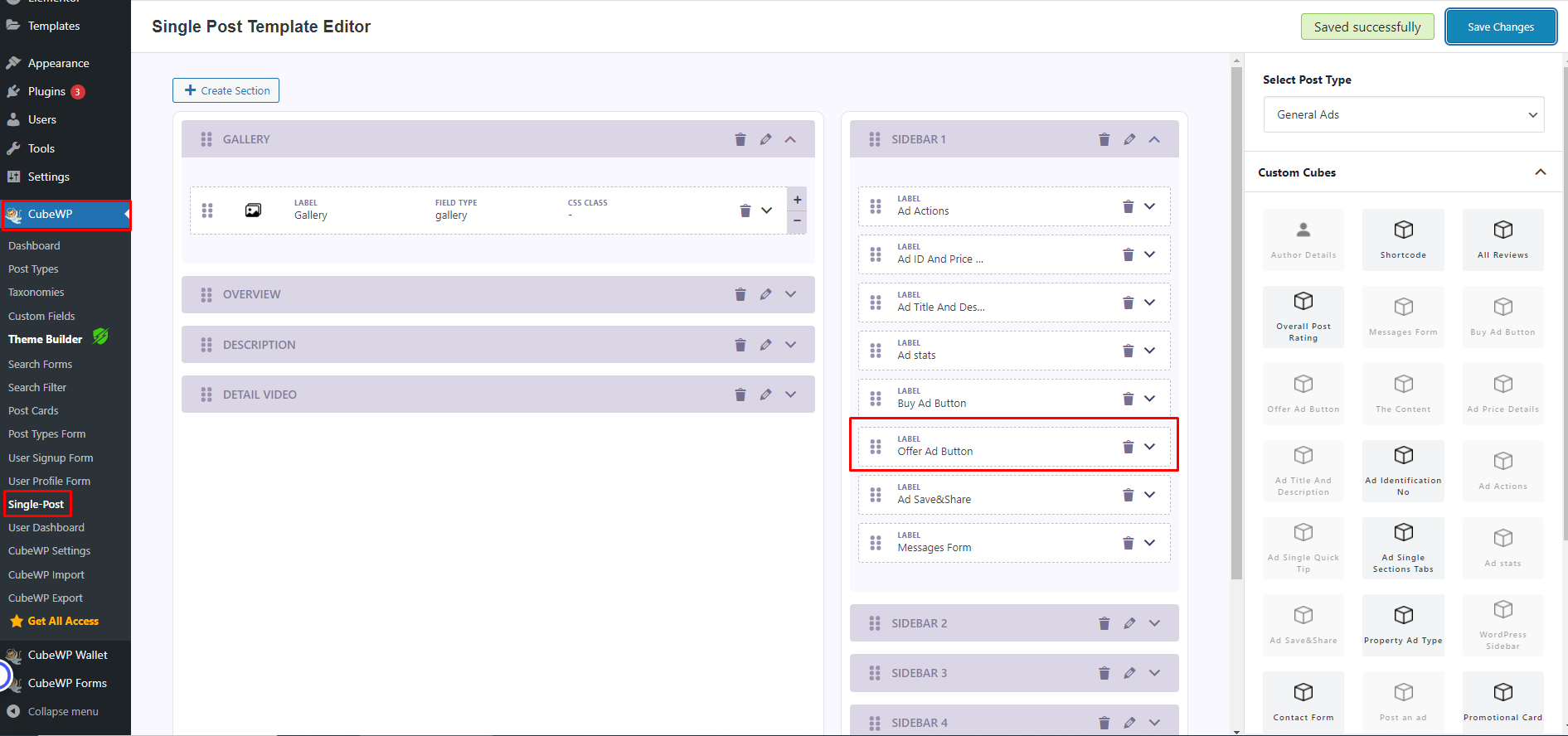
After following these steps, the “Send Offer” button will be displayed like this on the detail page:
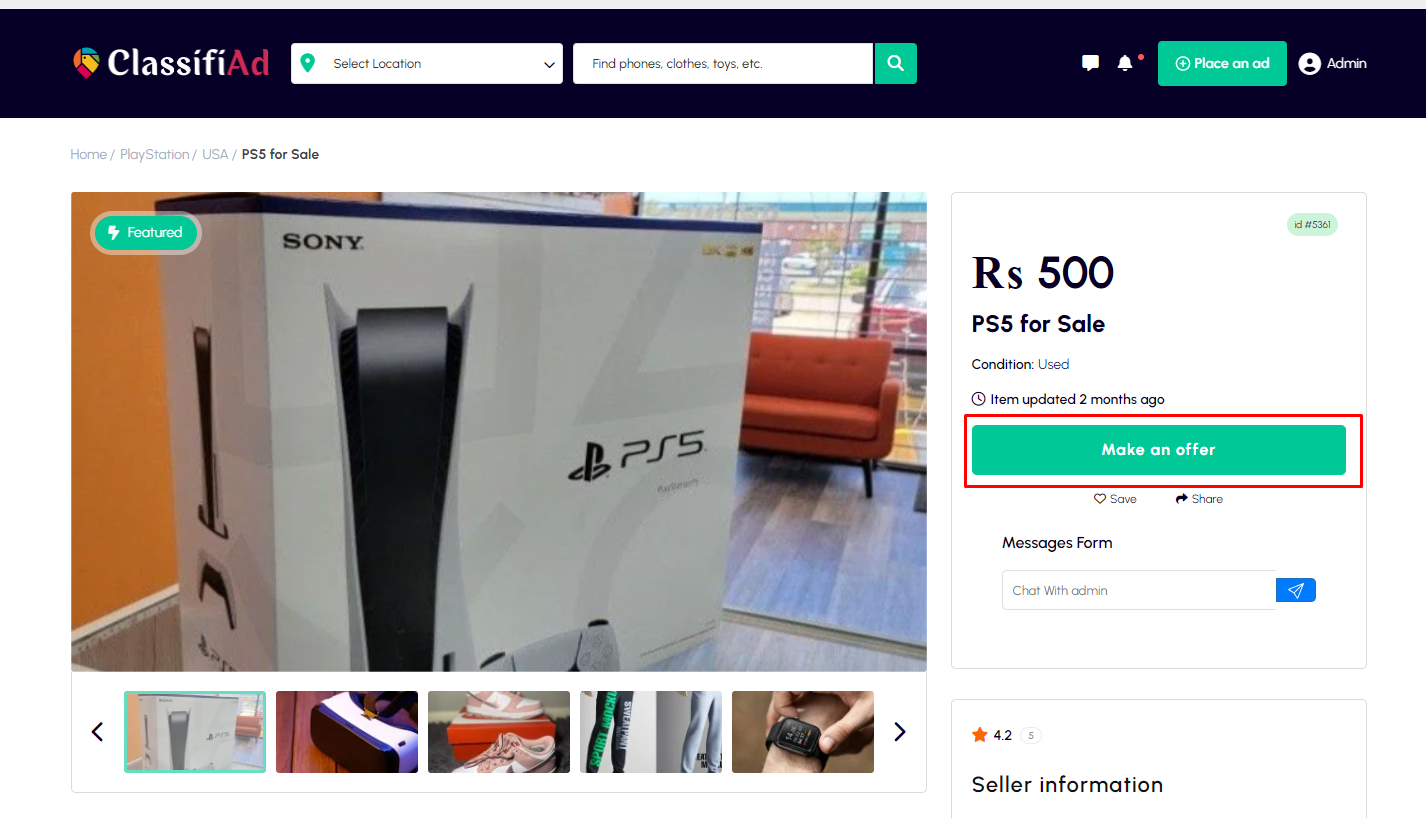
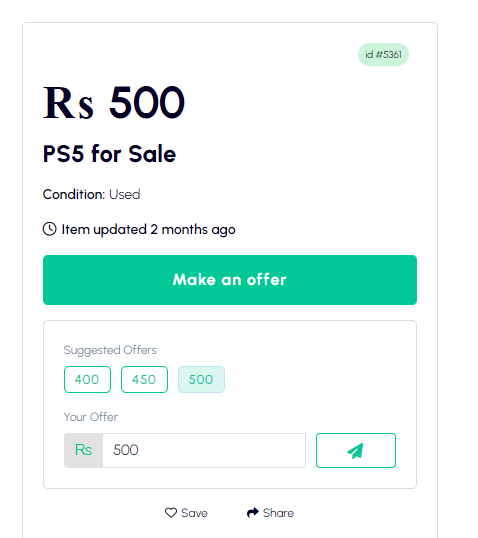
Now, users can send their offers with just a click, right from the ad page.
What Happens After an Offer is Sent?
1. Offer Appears in the Ad Owner’s Inbox
Once a user sends an offer, the ad owner will receive a notification, and the offer will be displayed under the Inbox tab in the ad owner’s dashboard. This makes it easy for sellers to track all incoming offers, decide which ones to accept or decline, and even respond with a counteroffer if needed.
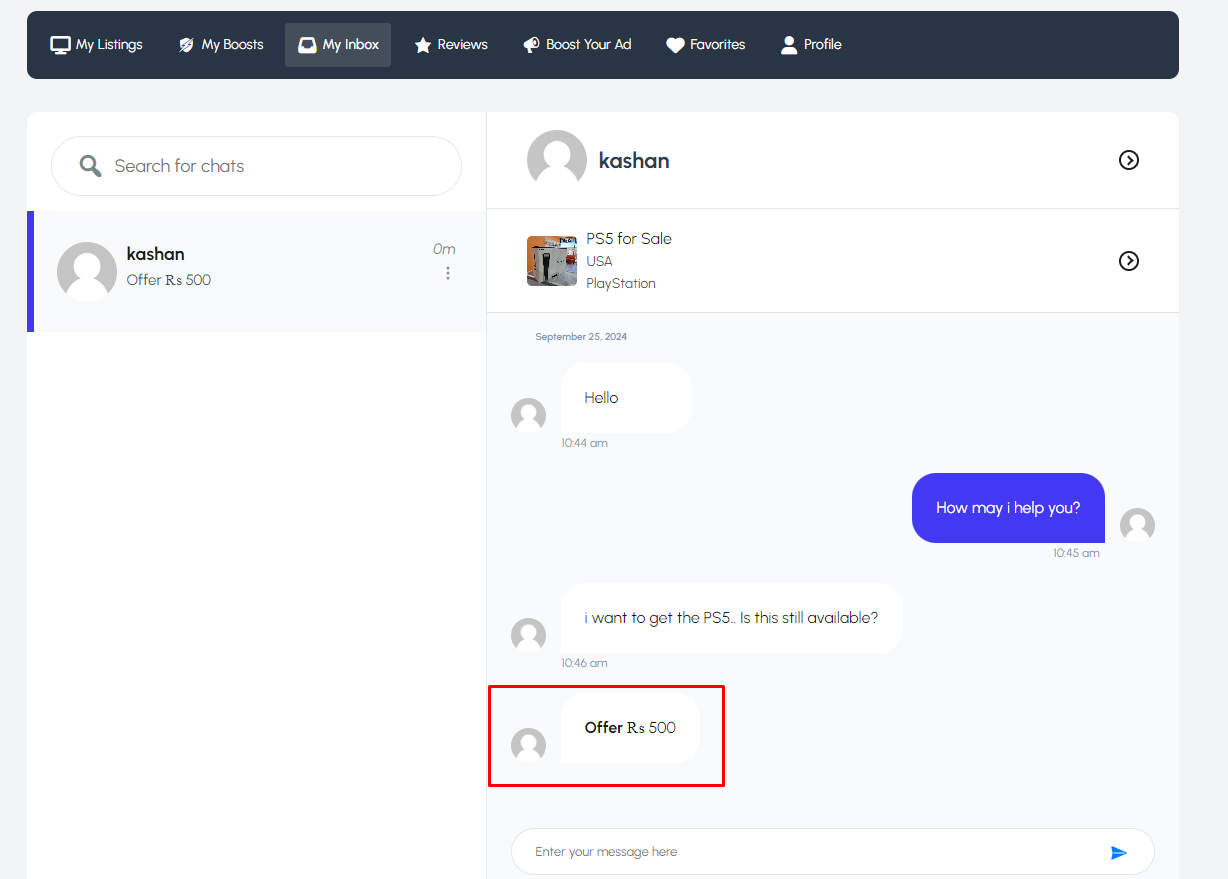
2. Easy Communication Through Inbox
The negotiation continues directly in the inbox, making communication streamlined and easy. Both the buyer and seller can keep track of the offers, responses, and agreements all within the platform—no need for external emails or messages.
Why Use the “Send Offers” Feature?
1. Convenient Negotiation: Instead of back-and-forth messages to agree on a price, users can send their best offer instantly, making the process faster and more efficient.
2. Fair and Transparent: With offer limits set by the admin, users and sellers both know that the offers are fair and within a reasonable range. This reduces the chances of lowball offers or unrealistic price expectations.
3.Encourages Buyer-Seller Interaction: The offer system encourages more users to engage with ads and start negotiations. Even if they can’t pay the full listed price, users feel empowered to make an offer and try to strike a deal.
4. Organized Offers and Responses: Sellers can easily manage all offers from their dashboard, making it simple to review, respond, and track conversations with potential buyers. The system keeps everything organized in one place.
Conclusion
The Make an offer feature is designed to enhance the buying and selling experience on your platform. It adds a level of flexibility and convenience that encourages users to engage with ads and make serious offers. Whether they’re looking to negotiate or simply want to make their best offer right away, this feature streamlines the process, making it a win-win for both buyers and sellers.
To take full advantage of the “Send Offers” feature, make sure to integrate the Offer Ad Button into your ad detail page today. It’s the perfect way to boost interaction, increase sales, and provide a seamless user experience on your platform!