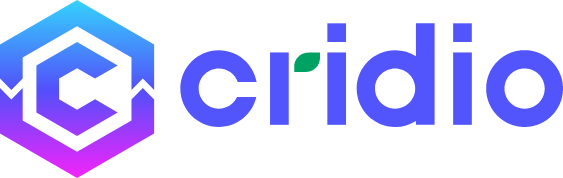Can I create More Post Types for my Project?
In ClassifiedPro, by default, we have Three Post Types
- General Ads
- Property Ads
- Automotive Ads
You can use these Post types in ClassifiedPro. You can customize labels. But if you want to add a new Post Type, You can add it easily with CubeWP. But it will not work as ClassifiedPro Post Type, The New Post Type will work normally as a default CubeWP Post type work.
To make the New Post Type as ClassifiedPro please follow the below steps.
PART 1: Create New Post Type and add into ClassifiedPro Post Type
You can easily create new post type with the help of CubeWP. Please follow the below steps:
- Go to CubeWP
- Click on Post Types
- Add New
- Enter your Post Type details
- Save Changes
Now Make this new post type to ClassifiedPro Post Type
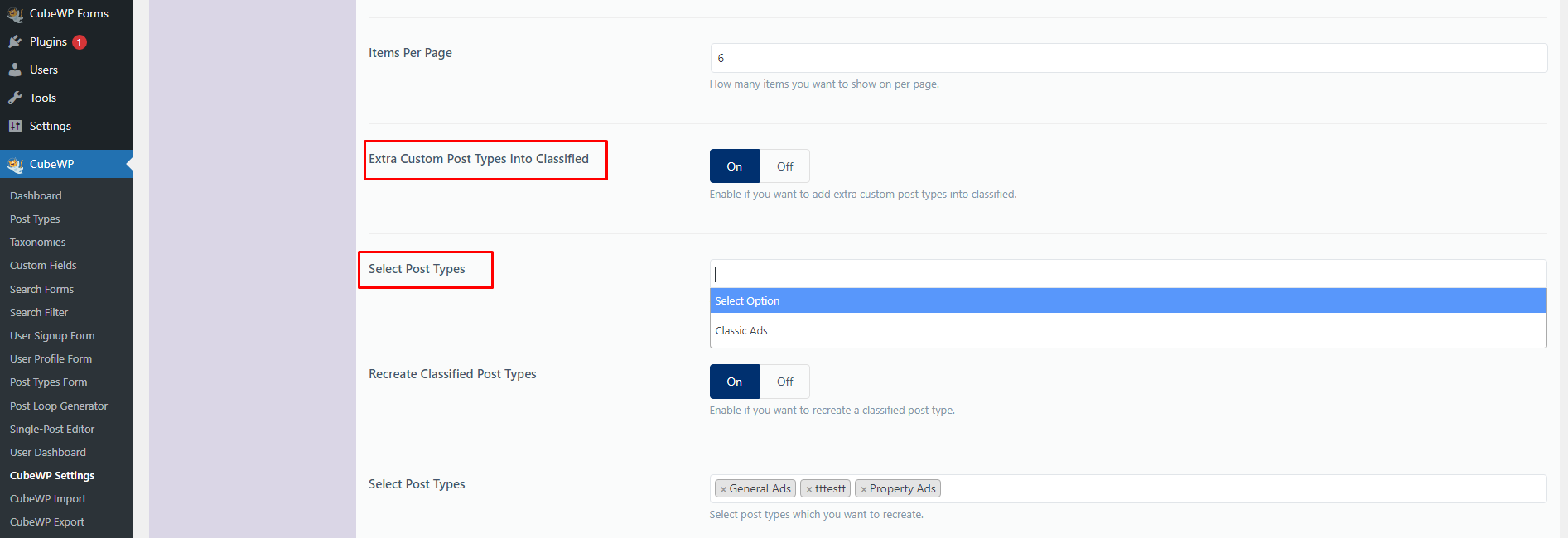
- Turn On
- You will see your newly created Post Type here.
- Select your Post Type
- Save Changes
For confirmation, you can check your Post type section and see Location and Category will attach to the new Post Type
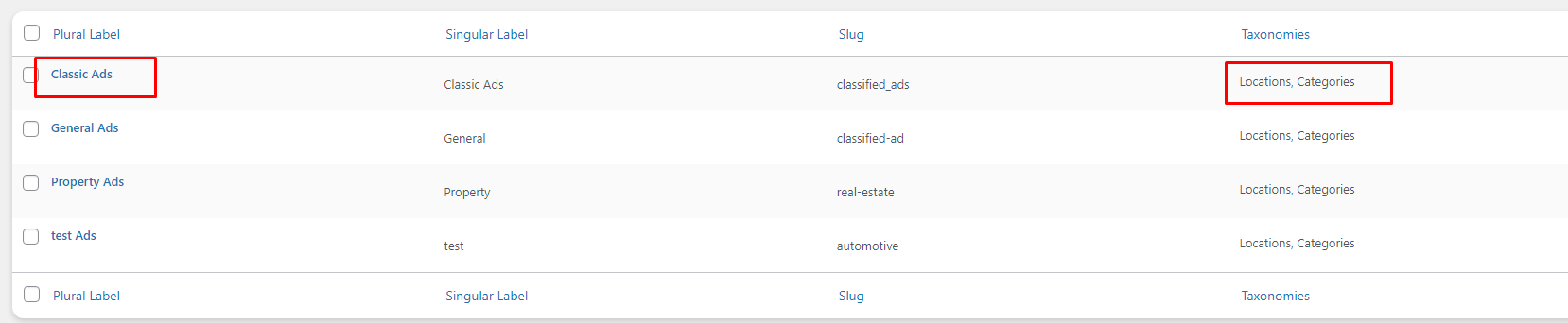
PART 2: Add into Post Type Model and Landing Pages in Header
- Go to CubeWP
- Click on CubeWP Settings
- Go to Header
- Scroll Down
- You can see POST TYPE Landing Pages links
- You can see your all Created POST TYPE here
- Choose the desired page of your POST TYPE
Please select the new Post Type submit page in the CubeWP Settings > URL Config to show in the SELL NOW Model
You can also see how to change the icons of your POST TYPE in the below video
PART 3: Create Post Type Form for New POST TYPE
ClassifiedPro is powered by CubeWP, you can easily create a Post Type form with the help of CubeWP POST TYPE form builder. For creating please follow the below steps.
- Go to CubeWP
- Click on POST TYPE form builder
- Choose your Post Type
- Drag and Drop your fields
- Save Changes
- Create a new Page
- Edit with Elementor
- Add Ads Submission Element on the Page
- Select your POST TYPE
- Save Changes
PART 4: Single Post Editor
You need to create your own single page for your newly created POST TYPE. Follow the below steps
- Go to CubeWP
Click on Single-Post Editor - Choose your New Post Type
- Create sections in the content or sidebar area
- Drag and drop your fields to your desired area
- Save Changes
PART 5: Search Form and Search Filters
After adding everything, Now you need to create Search forms and Search Filters as well. Follow the below steps:
- Go to CubeWP
- Go to Search Form Builder and then Search Filters
- Select your New POST TYPE
- Add your fields
- Save Changes
Congratulations! You have Successfully setup your new POST TYPE